Heylo My Friends!
Scrapbook Expo NJ was AWESOME! Met LOTS of GREAT WONDERFUL friends and people this weekend! Thank you all who came out to say hi and have fun with Charlie and I! It REALLY was SO awesome meeting all of you!!!!
Here is ONE friend who I got to meet for the first time with her daughter and she posted a few pics on her blog – check them out HERE!
I have some REALLY great new products that are so fun to play with and I’ll be sharing soon – LOVE learning new things!
I even learned MORE about the Teresa Collins Stampmaker and I’m so excited to share GREAT things!
Today is really crazy hectic, but I was dying to show you how to use the super simple user friendly Imagepac Software included with your Teresa Collins Stampmaker. Seriously 3 clicks of your mouse and you can create a negative from your images that you download, photos you scanned or sketched and so much more!
Take a look – LOTS and LOTS more coming! 😉

Ok, I’m off for just a few days with my family, we are working really hard, and we’ll even be working from our little trip. Anyway, we are excited for all that is to come – LOTS of GREAT announcements and MORE videos VERY soon! 🙂
Have a WONDERFUL day! See you soon!

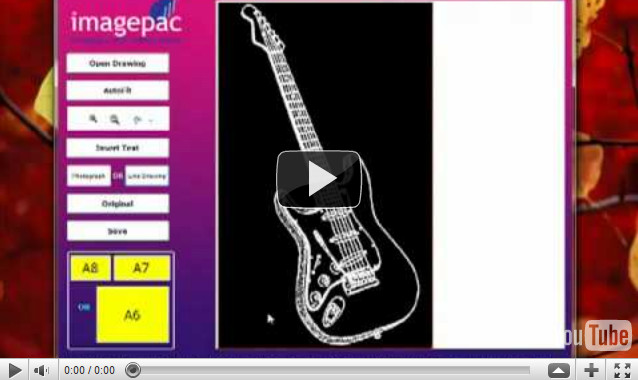
Thanks for that. It was really interesting and very useful on how to use the software.Its nice to be shown what to do and how. Particularly as I’m not that computer savy. Thanks again.
Informative video!
Thanks Megan for that tutorial! I was wondering how to make the negatives for the stamp machine and you answered it beautifully! Have you asked your question yet on your facebook? Or did I miss it?
Thanks again for all you do!!!
Is there any place to purchase larger “gel pacs” for the stampmaker? The small stamps that you are able to produce are just that….too small.
I’d like at least a 4 x 4.
Thanks.
Each day you help me feel brave to take my stamp maker out and give it a try. The tutorials are always so wonderful. Thanks bunches.
Thanks for all the info in this tutorial. I’m not interested in having this machine but I am always amazed at the talented people who come up with all the ideas that keep this craft new & exciting. Have a wonderful time with your family:)
I honestly have not considered using the TC stampmaker…until NOW. I wish I could afford it. You have a gift that goes beyond the mere act of teaching. Your confidence and down-to-earth methods of sharing knowledge inspire and empower me! I cannot thank you enough. Have a wonderful trip with your family!
I saw where this product will be available t Chicago CHA, can’t wait to see it up close and personal! LOL
enjoy your Fam!
Wonderful tutorial: gave me some food for thought! Checked out dafont.com: what a great site! TFS!
I really really really THANK YOU for your videos!!!!!!!!!!!!! i need to ck the new site for fonts 🙂 TFS!!!!
Hello… I’m really upset… I’ve emailed you guys several times with my info and you’ve never emailed me back…. I won the exclusive stamp set on April 18…. it was my birthday that day and you picked me to win….. which was awesome…. but no one has gotten back to me about it and I’ve tried to contact you through your contact me button up above… and left comments about it…. Did you ever get my info or not…. Would really like to know…. Thanks! Theresa
kingcobras_69@msn.com
Great video, but be careful installing fonts. You don’t want more than about 250 to 300 in your default font folder or it will slow your computer down for real. I have 15k or more on my computer and am kind of a font expert! All you have to do is have the font open for use in graphics programs you don’t have to hard install them all. Also…yes you are free to use them for your own personal use but be careful to read the license agreements regarding commercial use (meaning you won’t want to sell any of the stamps you make without reviewing the license restrictions…most are NOT ok for commercial use). I really recommend a font manager. I personally use this one: http://www.moonsoftware.com/getfile.asp?fxfull I can direct it to my font folders and use all the fonts in this folder in any program that uses fonts (SCAL, Photoshop, Imagepac, Inkscape, Illustrator, Corel Draw and Paint Shop Pro, Paint Shop, etc etc) without having to hard install them to my computer and slow my system down.